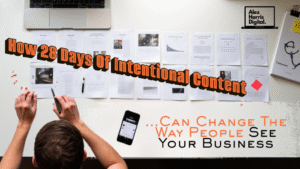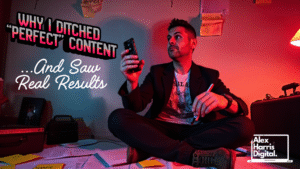How Isle of Man & UK SMEs Can Create Dynamic AI Video Content—From Idea to Impact in Minutes
Video is still the most powerful way to grab attention online but most small businesses do not have the time or budget for a production team. The good news is that with today’s AI tools you can bring brand stories and characters to life, create dynamic scenes and publish everywhere—no technical skills required.
Step 1: Sketch Your Video Idea and Character
Start by jotting down a simple idea for your video
For example: “Introduce our new coffee blend with a friendly barista character explaining what makes it special”
For example: “Introduce our new coffee blend with a friendly barista character explaining what makes it special”
Think visually and bring your character to life at the same time:
- What kind of character fits your brand? (A mascot, spokesperson or persona)
- What is their personality, backstory and style?
- Where is the video set? (Coffee shop, office, outdoor market)
- If you have brand colours, just add your colour codes for your brand
- Add any camera angles or phrases you want your character to say
Tip: If you want help fleshing out your idea or character, use a separate AI writing tool such as ChatGPT. Type in your rough idea, any details or prompts you have, and let the AI help you build out the character, dialogue or visual style.
Don’t overthink it—even a basic outline is enough. VidVibe will flesh it out even more in the next step.
Step 2: Let AI Do the Heavy Lifting
Now take your idea, character details and any extra notes you have, and put them into VidVibe (part of my AI Tools With Alex suite).
VidVibe is designed to take even the roughest outline and turn it into a detailed, ready-to-use prompt for any AI video tool—not just Canva’s AI video tool. I use Canva because it’s popular and user-friendly, but VidVibe’s prompts work with other platforms too.
VidVibe is designed to take even the roughest outline and turn it into a detailed, ready-to-use prompt for any AI video tool—not just Canva’s AI video tool. I use Canva because it’s popular and user-friendly, but VidVibe’s prompts work with other platforms too.
What you get from VidVibe:
- A detailed prompt for your chosen AI video tool
- Captions and hashtags tailored for social media
- Multiple output formats, including a JSON file
Pro tip: The JSON output might look technical but all you have to do is copy and paste it and pop it into your video generator. This often gives the sharpest and most consistent results.
Step 3: Generate with Canva Pro
Take the prompt you got from VidVibe and paste it into Canva’s AI video tool (powered by Google Veo-3).
- No need to pick a template—just use your prompt
- Canva will generate a video based on your instructions in minutes
Heads-up: Canva currently allows 5 AI videos per month (as of July 2025). Plan ahead if you want to batch your content.
If you want a portrait or vertical video for Instagram Stories or Reels, you can create one but you might need to tweak the result to get it just right for mobile and social platforms.
Once your video is ready, review it, make any tweaks you want and download the final version.
Below is a video made with VidVibe and Canva AI promoting our ebook from Musical Marketeer website…
Step 4: Repurpose and Publish Everywhere
With VidVibe you can:
- Choose different camera angles, lighting styles and scene transitions for a more cinematic feel
- Select your preferred video length (anywhere from 8 to 180 seconds) to fit each platform
- Get ready-to-use captions, hashtags and keywords for every channel
- Download everything as ready-to-publish text or structured JSON for automation and scheduling
Tip: Repurposing your video means you can get much more mileage from a single idea—ideal for busy SMEs.
Step 5: Get Smart About Video Lengths for Each Platform
Before you post, take a moment to check the recommended or maximum video lengths for each platform you plan to use:
- Instagram Stories: up to 15 seconds per story
- Instagram Reels: up to 90 seconds
- YouTube Shorts: up to 60 seconds
- Facebook Stories: up to 20 seconds
- LinkedIn: varies, but short and punchy works best
Each platform has its own sweet spot. By knowing these limits, you make sure your videos don’t get cut off or lose impact and you can tailor your message for the best results everywhere.
Once you’re familiar with these limits, use VidVibe’s flexible length options (8 to 180 seconds) to match your video to each channel.
Step 6: Publish Everywhere
Now it’s time to get your content out into the world:
- Post your videos and content assets on social media, your website, email campaigns or anywhere your audience spends time
- Use the captions and hashtags VidVibe provides—they’re designed to help you get noticed and boost engagement
- Don’t forget to track what works best for your audience—over time, you’ll see which formats and platforms drive the most results
Repeat the process for your next campaign or promo. The more you do it, the easier and more effective it gets.
Why AI Tools With Alex Is the Complete Marketing Suite for 2025
VidVibe is just one of over 60 powerful tools in the AI Tools With Alex suite—a complete marketing toolkit built for 2025 and beyond. Whether you want to create scroll-stopping videos, generate high-converting copy, design stunning visuals, automate your emails, manage your CRM or boost your SEO, you will find everything you need in one place.
See above a video of VidVibe
What sets AI Tools With Alex apart?
Your membership gives you direct access to a personal community within the suite. You can chat with me, connect with other members, swap ideas and get support whenever you need it. Got an idea for a new app or feature? Just ask—I create new apps every week based on what members want, so the suite is always growing and evolving with your real-world needs.
Forget piecing together random tools. Choose the all-in-one suite that does it all—saving you time, money and hassle and helping you deliver results that stand out in 2025.